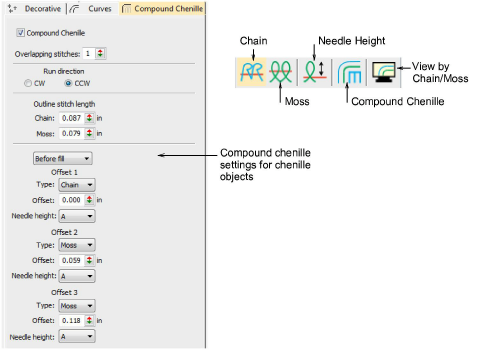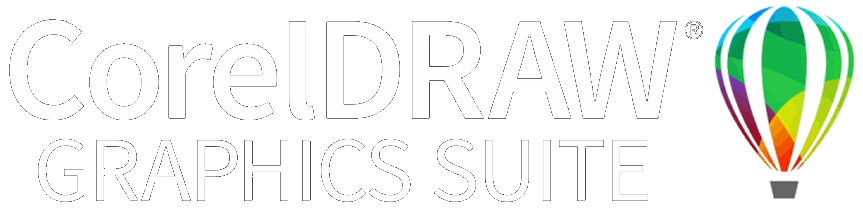|
Use Chenille > Chain to create flat stitches traditionally used as a border or outline for moss stitches. Right-click to adjust settings. |
|
Use Chenille > Moss to create a looped pile look. Right-click to adjust settings. |
|
Use Chenille > Needle Height to control height of loop formed when sewing moss stitch as well as width of chain stitch. |
|
Use Chenille > Compound Chenille to automatically digitize chenille shapes with offset borders. Right-click to adjust automatic offset borders. |
|
Use Chenille > View by Chain/Moss to view chenille objects in special mode to allow easy identification of chain and Moss elements – lockstitch in green, chain in blue, moss in red. |