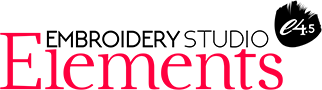
Motif
Create and reuse patterns for runs & fills
Once you’ve created or digitized a patterned fill you like, e.g. repeated hearts, diamonds, etc, store it away as a Motif and use it
whenever you want over and over again.
- Any pattern you create can be saved as a Motif
- Create repeating, decorative outlines using any Motif set
- 3D Warp works with Motif Fills to create 3D effects
|
Simple to Create and Manage
Any pattern you create or open from a file can be saved as a Motif. You can create Motif sets (for instance, diamonds or petals) and save your Motifs to any of them—one Motif can be copied from one set
to another.

|
Motif Runs
Create Motif repeats along a digitized line.
Create repeating, decorative outlines using any Motif from any Motif set. Control rotation angle, orientation and space. Use control points or enter precise horizontal and vertical dimensions from a selection menu to control scaling. When overlaps occur as two Motifs meet, you can remove the overlapping element from one of the Motifs.

|
|
|
Motif Fills
EmbroideryStudio Motif Fills automatically repeats the Motif in parallel rows to fill the shape. You’re in control of scale, spacing, stitch angle, rotation and more. Select different Motifs for forward and backward rows, or use dual Motifs: overlaying and offsetting, for instance, diamonds and stars. Dual Motifs can be stored in a set just
like any other Motif.

|
3D Warps
3D Warp works with Motif Fills to create three-dimensional effects. Shapes can be made to look concave or convex, or can have the perspective of distance (for instance, to create the sense of the curvature of a ball). A single control point lets you adjust the shape with a simple click-and-drag. You can apply 3D Warp as you’re working on a design, or store it in a Motif Set.
 |
|